Example:
Access code 0: Free access
Access code 1: Card & Password (Morning), Card Only (Evening)
Access code 2: Card (Morning), Password (Evening)
Click Save Changes and close the page. |
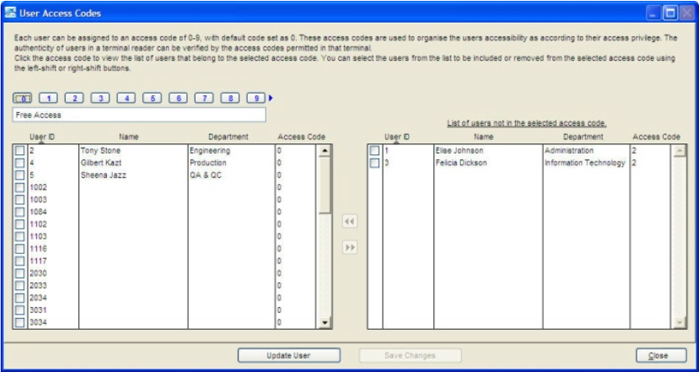 |
| |
| Now open the Terminal User Control page. |
Now you will see the predefined Access Code are being paired with Group Time Zone (TZ Group). Tick “Allowed” to activate the function (see 1).
Check the Group TZ to make sure each group is assigned with a time zone (see 2). Without assigning any time zone to the group time zone, the terminal might block users from gaining access. If the company does not apply special time zones, or all groups of users follow the same time zone, then it is recommended to assign them all as Time Zone 1 (the standard time zone). |
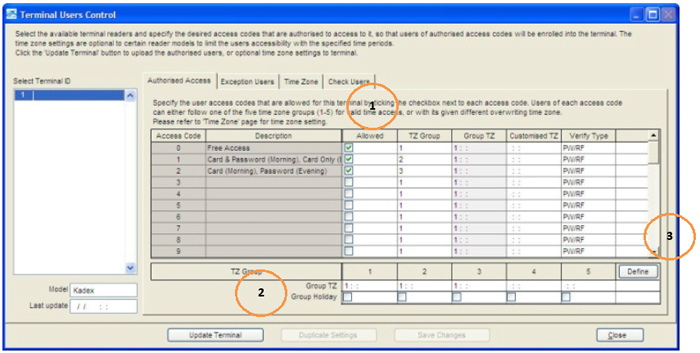 |
| |
| Now click Define (see 3) and a new window will pop up: |
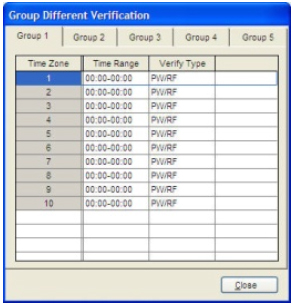 |
| The top is tab to select Group 1, 2, 3, 4 and 5. These groups are same as Group Time Zones. Refer to your preferences settings of your Different Verification Groups. Set the time range for the system to apply the verification method. |
| |
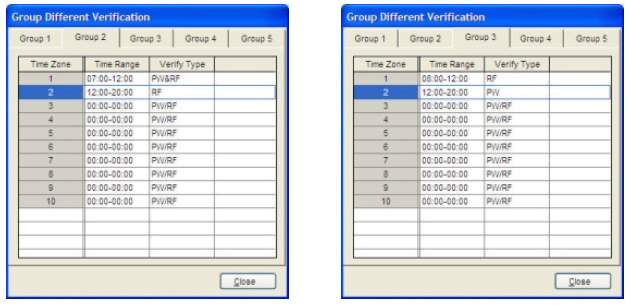 |
| Click Close to save your settings. |
| Return to the Terminal User Control and click Update Terminal. This is a compulsory step to update the terminal to the new settings. |
| |
| Open User Access Code: |
| Click the number tab to view the users included (see 1). |
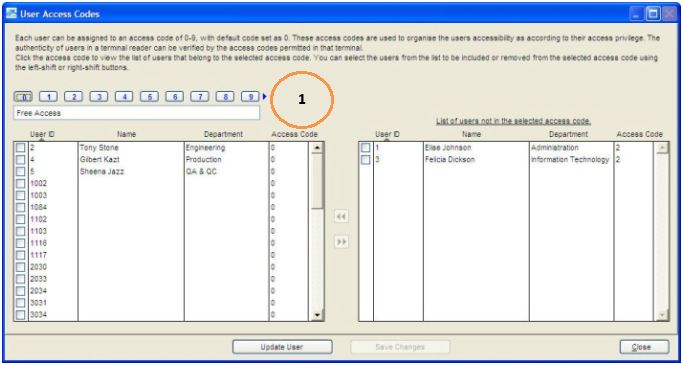 |
| |
| Tick the users (from the left panel) to be included into the group, in case he/she belongs to the group. |
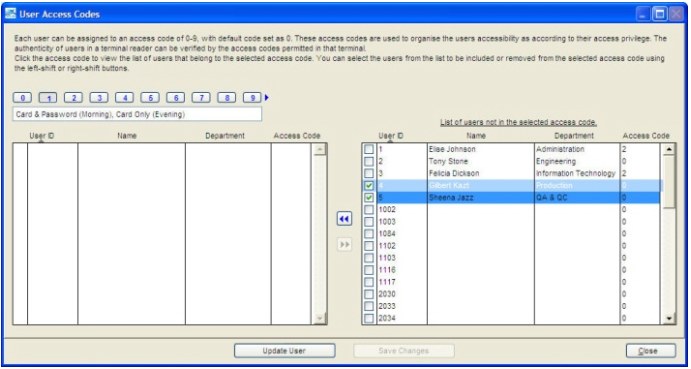 |
| |
| Click Update User > Select Users to update > Click Apply to update the terminal settings. |
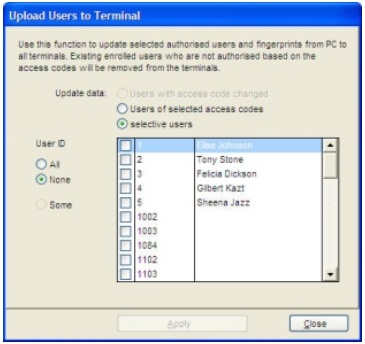 |