| |
| IngressVMS is the solution to manage and monitor visitors’ movement in your offices and facilities. By using Ingress server to store data online, IngressVMS can easily be used through a simple installation process. Once installation is successful, you will be able to offer preregistrations to visitors, filter out dodgy and malicious visitors, and record visitors’ movements and routes.
To make IngressVMS a part of your company’s infrastructure, simply purchase the license or take a 1-month free trial to help make that decision. Installing IngressVMS is easy with the simple steps listed below that will help make your work place a safe and secured environment. |
| |
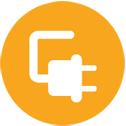 |
| Step 1: Select between online or offline activation |
| |
| To begin using IngressVMS, you need to activate the license key or use the trial version. There are 2 methods of activation: online activation (computers must be connected to the Internet during the activation process) and offline activation (Internet connection is unnecessary). |
| |
| Online Activation |
Offline Activation |
| you can request the Product Key from your local reseller or info@fingertec.com (Strongly recommended) |
you must submit the hardware ID (ID is available after complete installations) to your local reseller or info@fingertec.com in order to generate the Product Key and Activation Key. |
|
| |
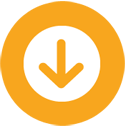 |
| Step 2: Download the installation files |
| |
| Download and extract the installers for both Ingress server and IngressVMS. Both installers are packed into one zip file to ease your downloading process. Click Here to download. |
| |
 |
| Step 3: Install both Ingress server and IngressVMS into the same computer |
| |
| Extract the installer pack that contains both Ingress server and IngressVMS installation files. Install Ingress server into your computer BEFORE installing IngressVMS. Refer to the user manuals for further instructions. |
| |
|
| |
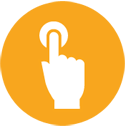 |
| Step 4: Activate the free 1-month trial of IngressVMS |
| |
| Open Ingress server and select the System Settings tab. Click on IngressVMS license to see the Hardware ID. This is a hard code ID generated by your computer. |
| |
| Offline Activation |
- Send the Hardware ID to your local reseller or info@fingertec.com to request for a trial license key
- Receive the trial license key (Product Key and Activation Key)
- Click Activate
- Insert Product Key and Activation into the respective columns
- Select Offline Activation
- Click Activate
|
|
| |
 |
| Step 5: Start Using It |
| |
| Before using IngressVMS, please read the user manual for further information to help you better understand the system. |
| |
|
| |