| |
| The latest version of Ingress, version 3.0.2, is loaded with 8 new and useful features that improve the user-friendliness and practicality of the software, along with 13 fixes. |
| |
| New Features |
| 1. “Date Range” is permitted in User Movement Analysis and Device Activity Reports |
| Previously, users were not allowed to select any date range. Instead, the system only allows them to generate the whole report.
“Date range” selection in User Movement Analysis and Device Activity Reports let the users to choose the specific dates of the data that they require, and the reports will only generate the data on the selected dates. 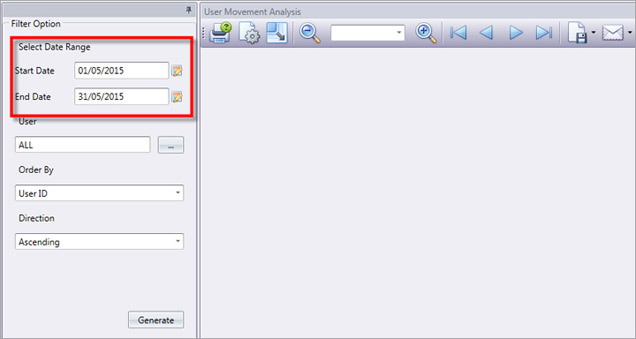
|
|
| |
| 2. Simple access control setup wizard is available |
| The latest Ingress version allows users to add doors and assign the devices for entry/exit purpose. Since this is a crucial step in Ingress setup, FingerTec has made it easier with this simple Wizard.
Click on the “orange” button on the top left corner > Quick Setup Wizard > Simple Access Control Setup. NOTE: Only a maximum of 2 devices are permitted for a door. If you only have 1 device installed for entry, you do not have to key in anything for the exit device, just leave it blank.
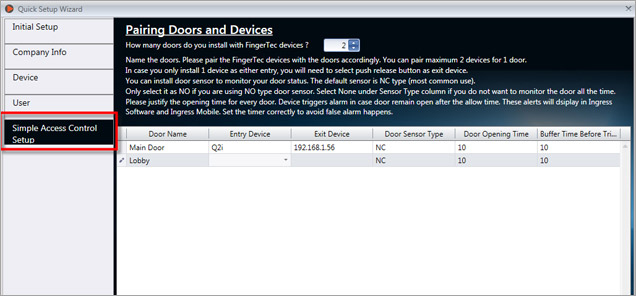
|
|
| |
| 3. Ingress allows insertion of Pay Rate for each user |
| Pay Rate is the amount of money received per unit time. Each employee has his/her own pay rate and any extra hours such as overtime will be calculated based on the basic pay rate. For example, overtime is 1.5 times of the basic pay rate. Now, Ingress allows users to key in the pay rate of each user in the Users section. The availability of this information is crucial when payroll integration is concerned. Go to User Tab > Double click on the specific user > Edit > Type in the value in the Pay Rate column.
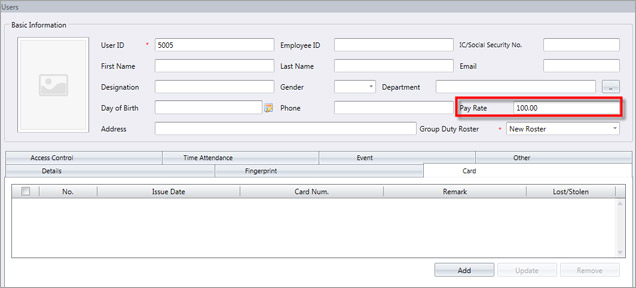
|
|
| |
| 4. Configure wages setting from User Duty Planner |
| In Ingress, user can configure the overall wages settings at the System Settings tab for everyone that is using the same setting. Ingress latest version allows user to set the wage setting at the User Duty Planner for each individual.
This feature is important for an organization that has a variety of wage settings applicable to different employees.
Go to Attendance Tab > User Duty Planner > Edit > Right Click On Any Day > Enter the Pay Rate Accordingly > Save
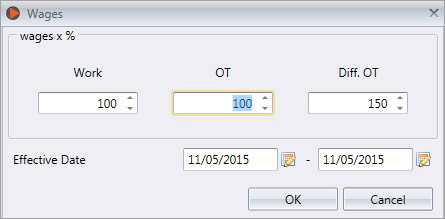
|
|
| |
| 5. Save the Unregistered Card List into User Module |
| This feature was a request from a client who wants to key in all the unregistered cards into Ingress, and register the number(s) to specific users when necessary. Having this feature will ease registration of the new card users without having to scan the card number again. When an unregistered card is waved at the terminal, the system will obtain the card’s number and save it in Ingress. During new registration, the admin can search for these card numbers and assign them to a new user(s) or existing user(s). This feature is only applicable in FingerTec’s monochrome terminals, Q2i and TA200 Plus only.
Go to User Tab > Add New User or Click on Existing User > Click on the small box besides the card number > Select the Data Range > Double click on the desired card number.
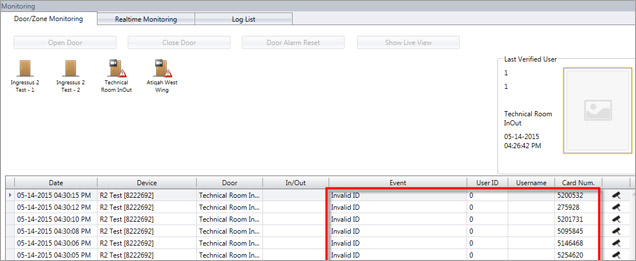

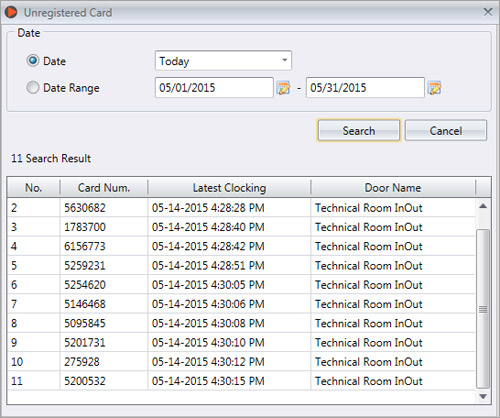
|
|
| |
| 6. Enable Ingress to check for any duplicated card ID in User Module |
| Prior to this update, Ingress had no way to tell users whether there is a duplicated card ID in the system.
In this release of Ingress, when the admin enter a card ID which is already in use, the error below will pop to indicate that another employee is using this card.
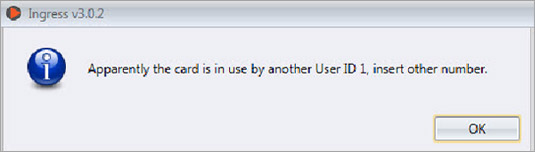
|
|
| |
| 7. Included seconds in clocking type identification in Attendance Module |
| Ingress improves its commitment to time with the addition of seconds in the clocking time. With this function available, user will be able to see the accuracy of the clocking activities up to its second value. This feature might be useful in Job Costing for tasks that are budget sensitive where every second counts.
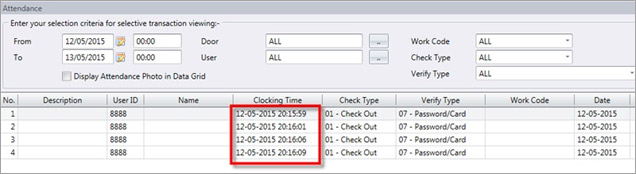
|
|
| |
| 8. Added "Show Zero Hour" option in Electronic Time Card Report |
| By default, reports without selecting the “Show Zero Hour” function will not show the transaction data for employees who are on Holiday, Restday, and missed punch.
The new function “Show Zero Hour” in the latest version of Ingress allows user to generate a full report regardless of the lack of accuracy or presence of errors during daily verifications when the user select “Show Zero Hour” in the settings of Electronic Time Card Report.
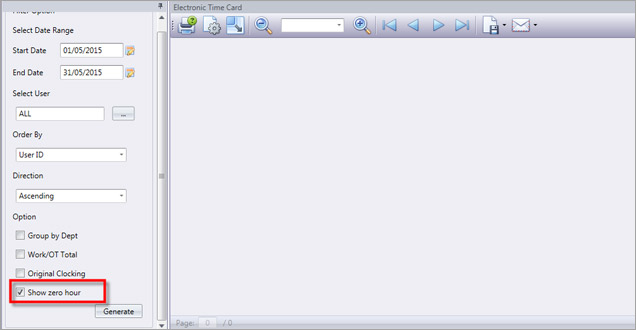
|
|
| |
| 13 Error Fixes |
| Fixed duplicated IP Address error when using URL/DYDNS connection |
Fixed Ingress Migration Wizard Error when migrating from TCMS V2 (Thai Language) |
Fixed report that did not tally with data audit list issue after it was generated |
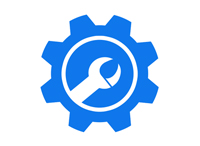 |
 |
 |
|
| |
| Fixed the wrongly displayed Rest/Offday in User Time Attendance |
Fixed section and department that were not imported based on the selection at Ingress Migration Wizard |
Fixed Employee Name that were not displayed in Report if First/Last Name is empty |
 |
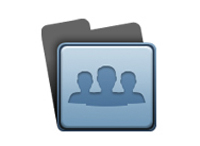 |
 |
|
| |
| Fixed Replace with latest clocking error when the time surpassed midnight |
Fixed OT on Offday not calculated error if the done time surpassed midnight |
Fixed first day of the week issue in Auto Schedule |
 |
 |
 |
|
| |
| Fixed restore database issue |
Fixed miss punch filter not working in Attendance Sheet |
Fixed Event List Report not tally with Monitoring Log Listing |
 |
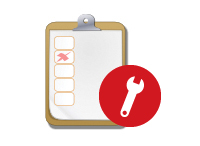 |
 |
|
| |
| Fixed attendance unable to save after edit if the done time surpassed midnight |
 |
|
| |
| Update to the new version directly from the Ingress software. 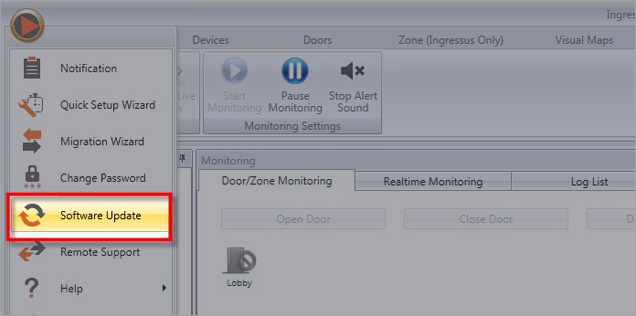
|
| |
|
|
|
| |