|
| ___________________________________________________________________________________________ |
| Request 1 |
| The Auto Add Break and Lunch Time Deduct Logic |
| Some companies offer a paid-lunch system. For example, 30 minutes of an employee’s lunch break is paid for by the company. So if the allocated lunch break is 1 hour, but the employee comes back early after 30 minutes to continue his/her work, the company will pay him for the remaining 30 minutes of his/her work time. Other companies however, do not practice this kind of system. Their lunch break will not be paid for whether or not they choose to work during their lunch break. Instead, the company will deduct their total working time should the employee return to work late after lunch break. This concept is applicable in both the weekly and flexi schedules of the TCMS V2. To apply these settings, kindly follow these steps: |
| |
| Step 1 |
| Update your TCMS v2 to latest version. |
| |
| Step 2 |
| In the Company and Contact Person window, set Country as United States to activate the features. |
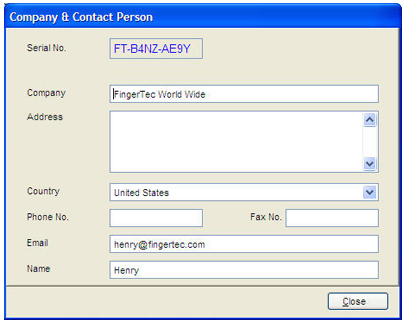 |
| |
| Step 3 |
| Set your clocking schedules as below: |
|
| A. Weekly schedule: |
|
Enable Auto Add Break |
software adds remaining lunch time into total work time |
 |
|
|
|
| |
Disable Auto Add Break |
software ignores remaining lunch time, and deducts directly from total work time |
 |
|
|
|
| |
| B. Flexi schedule: |
|
Enable Auto Add Break |
software adds remaining lunch time into total work time |
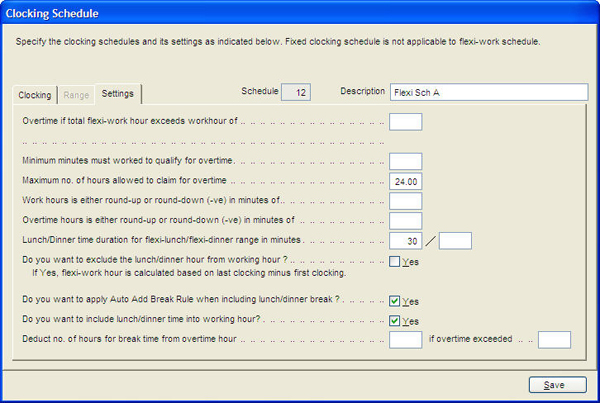 |
|
|
|
| |
Disable Auto Add Break |
software ignores remaining lunch time, and deducts directly from total work time |
 |
|
|
|
| |
| Step 4 |
| Create 4 group duty rosters, each supporting 1 clocking schedule. |
| |
| Step 5 |
| Under the User Records, assign users into the group duty roster accordingly. |
| |
| Step 6 |
| Open the Attendance Sheet window, click Generate (define date range and users) to generate data. |
| |
| Result: |
| 1. |
Users 1 and 2 both have 10 minutes of lunch time remaining. However due to the different clocking schedules, 10 minutes is added into total working time of user 1 (8 hour 10min); but user 2’s working hours remain at 8 hours (no Auto Add Break feature). |
| 2. |
Users 3 and 4 are following flexi working schedule, both with 10 minutes of lunch time remaining. Due to the different clocking schedules, 10 minutes is added into the total working hours of user 3 (8 hour 10 min); while user 4’s working hours remain at 8 hours in total. |
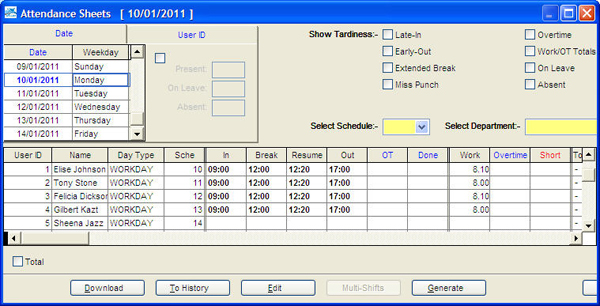 |
|
|
|
| |
| Request 2 |
| Do not provide grace period for extended lunch break |
| Previously, the TCMS v2 would provide a grace period to users for first “In” time after the preset lunch break resume time (e.g: 10 minutes as grace period). Under these settings, users can |
| a. |
Report to work no more than 10 minutes late (according to settings) |
| b. |
Resume work after their break no more than 10 minutes late (according to settings) |
|
| |
| In the new version, you can configure the settings to ignore the grace period settings during the lunch break “resume” time. Configure the settings as below: |
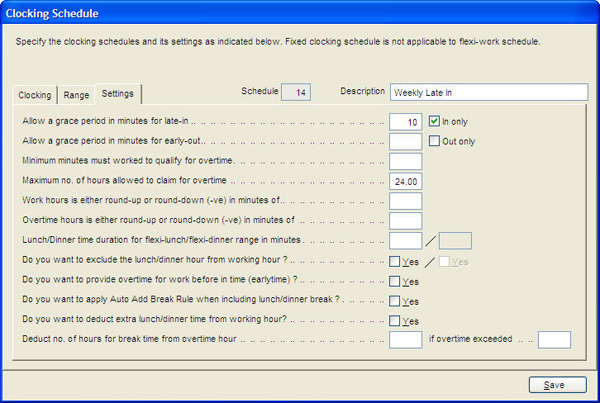 |
| |
| Result: |
| 1. |
User reports 5 minutes late to work
system ignores the 5 minutes and the total work time remains at 7 hour 30 min (with 30 min of lunch deducted). |
| 2. |
User reports 11minutes late to work
system deducts 11 minutes from total working hours, and allocates the minutes into the “Short” column. |
| 3. |
User resumes work 10 minutes late after break
system deducts 10 minutes from the total working hours, and allocates the minutes into the “Short” column. |
 |
|
|
| |
| Request 3 |
| Accumulated Work Time, Overtime and Short in Weekly Attendance Listing Report |
| Weekly Attendance Listing Report displays a complete view of all employees’ attendance reporting times. However as requested, we upgrade the reports so that it is able to show the total working hours, overtime and short time of all employees within a week. |
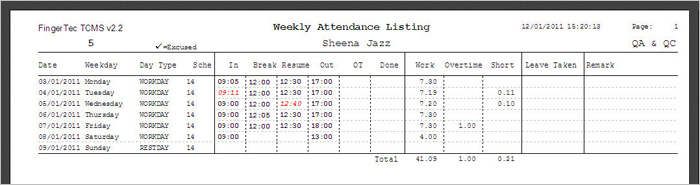 |
| An employer can easily check the employee’s working time, overtime and short time for a week on the same report. |
| |
|