|
| _________________________________________________________________________________________________ |
| The TCMS v2 has several options for the time display format. One of the options involve choosing between hh:mm or hh:hh. The hh:mm format displays the minute according to the amount of minutes that have passed, while the hh:hh time format displays the minute in relation to the hours that have passed by. For example, if the time is 09.30, the hh:mm will display it as it is, while the hh:hh will display it like this: 09.50 (nine and a half hours). |
| |
| By default, the TCMS v2 displays the time in the hh:mm format, as can be seen in the sample below. |
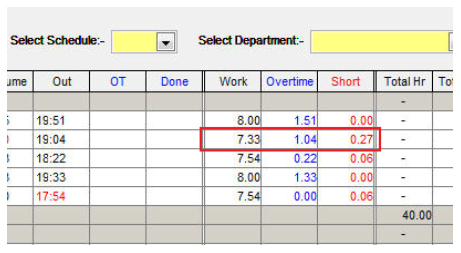 |
| |
| The exported attendance data will also be according to the default settings which is the hh:mm format as can be seen in the sample export data below: |
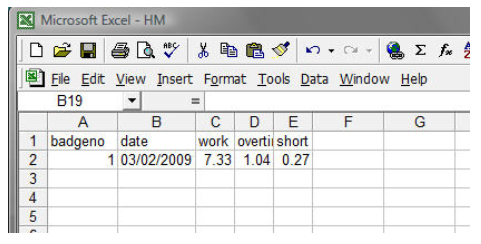 |
From the sample, we can conclude the following:
Work time = 7 hours 33 min
Overtime = 1 hour 4 min
Short time = 27 min |
| |
| However, if you change the time display format to hh:hh, the TCMS display will follow your preferred settings, as can be seen in the sample of the change as below: |
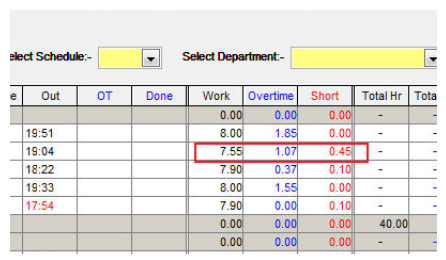 |
| |
| The new settings will affect the exported attendance data too, as shown below: |
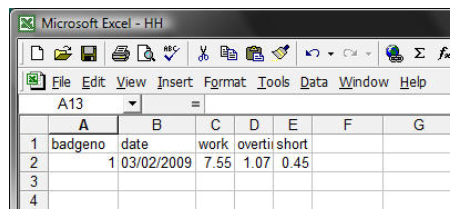 |
From the sample above, we can conclude the following:
Work time = 7.5 hours
Overtime = 1.07 hours
Short time = 0.45 hour |
| |
| By using a simple mathematic calculation (i.e: multiply the minutes section by 60), we can convert the hh:hh format to the following: |
|
1. 7.55 hours = 7 hours 33min
2. 1.07 hours = 1 hour 4 min
3. 0.45 hour = 27 min |
| |
| To change your TCMS V2 display format to the hh:hh format, follow the steps below: |
|
| Select Configuration > Data/hour format > select “hh.mm” or “hh.hh” format > Close > Apply |
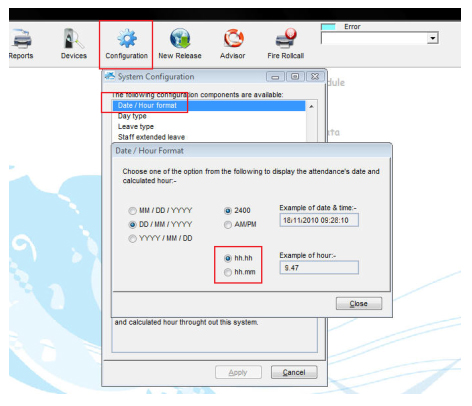 |
| |
|
| |
|