 |
| |
| Chapter 4 |
| Management of Users |
| |
| This chapter guides you to manage users by synchronizing them from devices into Ingress
and filling in detailed user information for reporting purposes. |
| |
| To create users manually |
| You must manually create users in Ingress if only the Ingressus controller is installed in the
environment because you cannot enroll users fingerprint, password or card ID directly to
Ingressus. Therefore, enroll them in Ingress by scanning fingerprint with OFIS-Y scanner (fingerprint),
or insert password or card number of each user in Ingress. |
| |
| You can create users by batch by assigning a running user ID for each user. In case you are assigning RFID cards to every user, where the card numbers are in sequence, you can create users by batch too. |
| |
| To add users one-by-one: |
| 1. |
Click New User. |
| 2. |
Fill in the user biodata. |
| 3. |
Click Add and continue to
continue to add next user. |
| 4. |
Refer to 4.3.1 to learn how to
enroll fingerprint by using
OFIS-Y scanner. |
|
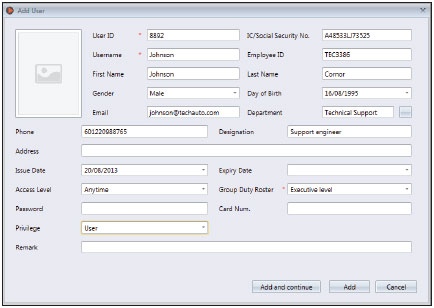 |
|
| |
| To add users by batch: |
| 1. |
Define the start and end User
ID. |
| 2. |
Provide the starting Card Num.
if users are using card in running
sequence number. |
| 3. |
Define a general Username to attach with the user ID, for
example Staff1234. You can
amend the username accordingly
afterwards. |
| 4. |
Provide the Designation if all
users share the same post. Ignore
this if they have different
designations. |
| 5. |
Press Execute to start to generate users. |
|
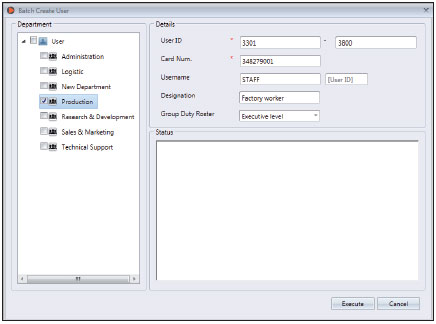 |
|
| |