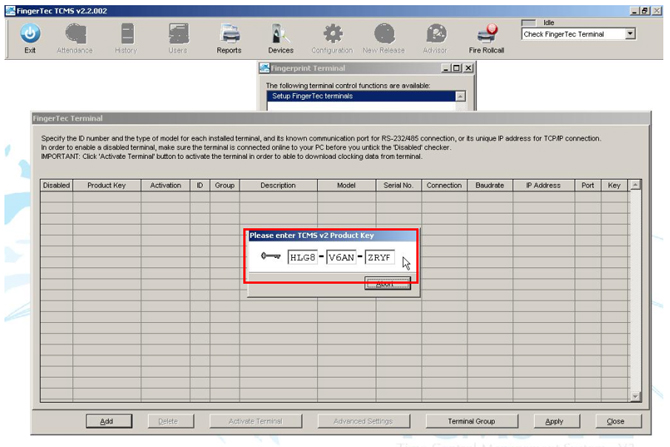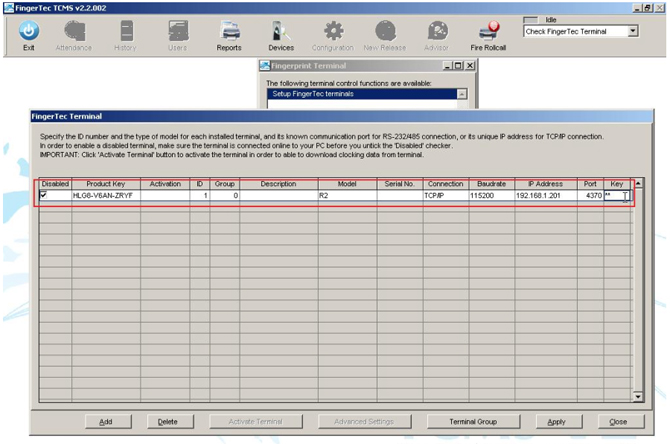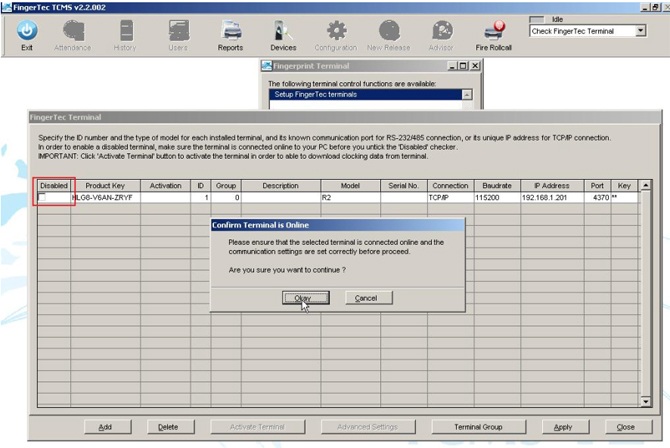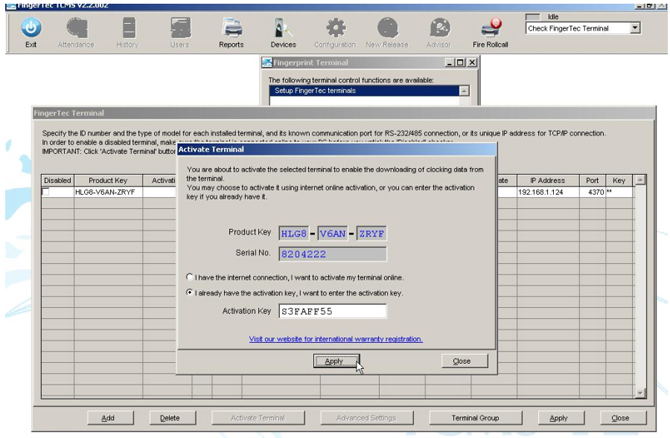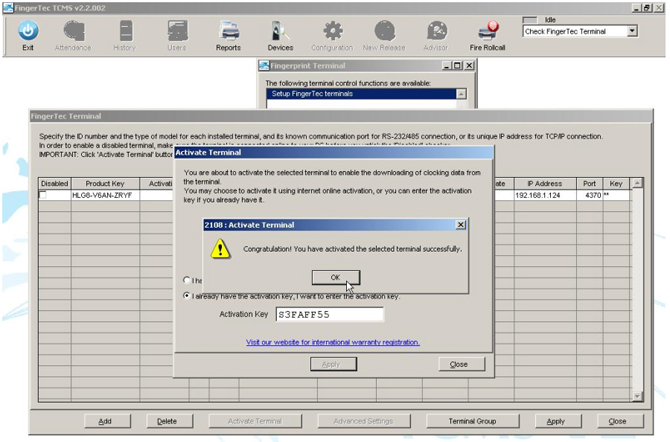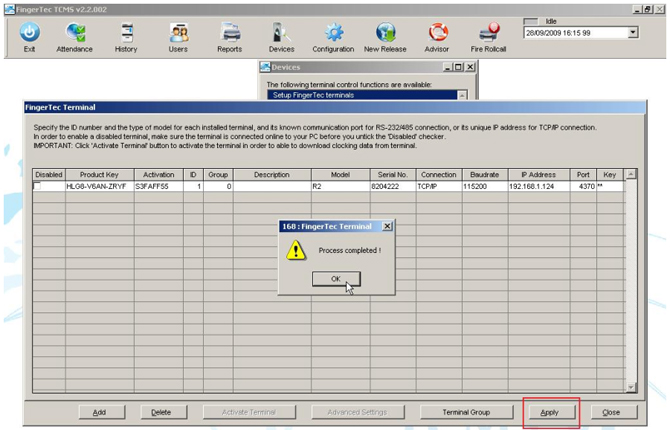| |
Using Com Key To Limit Connection of TCMS v2 to FingerTec® Terminals |
|
| |
| Com Key is a hidden password designed to limit the connections of TCMS v2 to a number of FingerTec® terminals. Com Key is a numeric value range from 0 - 999999 to be inserted into both terminals and software. The Com Key in terminal and software must match before doing any connection to the terminal. The connection will fail if there is a mismatch of Com Key in the terminal and in the software. The use of Com Key can avoid any unauthorized persons to use another copy of TCMS v2 or BioBridge SDK to connect into FingerTec® terminal to carry out any operation. By default, the Com Key is 0 in both terminal and software. This is to ensure that software will always connect to terminal by default. Change of Com Key will be administered when administrator want to restrict access to the terminal’s and software’s data.
|
| |
| To Insert Com Key into a Terminal |
You see this. |
Do this |
|
MENU Press Once |
|
| ▼ |
Press once |
| OK |
Press once |
|
|
| ▼ |
Press once |
| OK |
Press once |
|
|
| ▼ |
Press (?) times |
| OK |
Press once |
|
|
| Insert a Com Key by pressing keypad i.e. 9957. |
| OK |
Press once |
| ESC |
Press once |
|
|
| OK |
Press once to save settings. |
| ESC |
Press (?) times to return to main menu. |
|
|
Restart the terminal |
|
| |
| To Insert Com Key into TCMS V2 |
| Step 1 |
| When the software is initiated for the first time, this page will appear. |
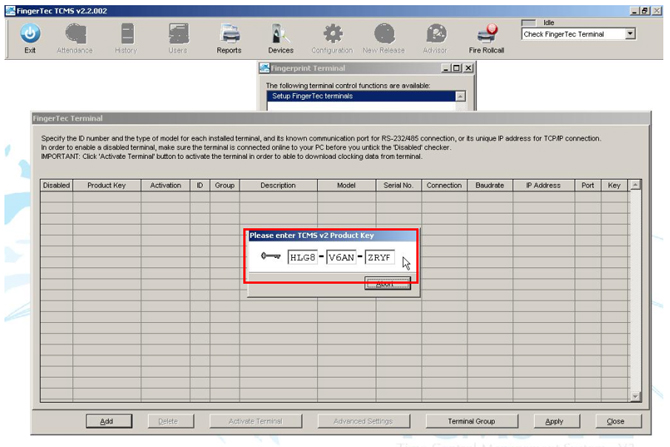 |
| Insert the Product Key into the column. You can find the product key printed on the license sticker on your software CD. |
|
| |
| Step 2 |
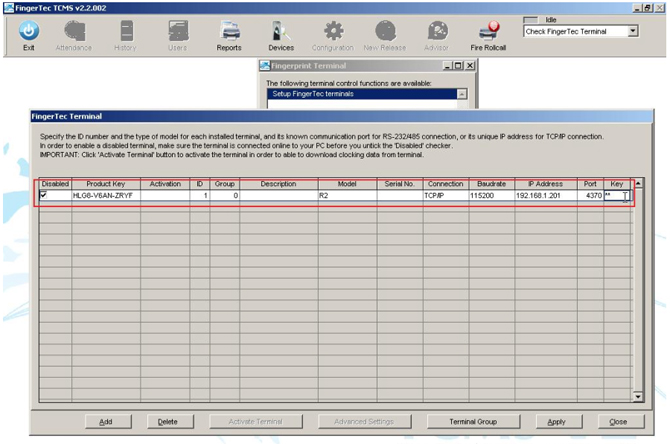 |
| Do the followings: |
| 1. |
Insert terminal ID |
| |
- Each terminal ID must be unique for the software. |
| |
- The number must be between 1-999 and must be matched with the number in the Communication Option of the terminal. |
| 2. |
Select the model of the terminal |
| 3. |
Select the model of the terminal |
| |
- TCP/IP if using LAN connection. |
| |
- COM 1-6 if using RS232 or RS485. |
| |
- USB if using USB flash disk to transfer data. |
| 4. |
Select the baud rate if COM 1-6 is selected as Type Connection. Ignore if TCP/IP or USB is selected as Types of Connection. |
| 5. |
Insert the IP address of the terminal. Ignore if COM 1-6 or USB is selected as Type of Connection. |
| 6. |
Enter the Com Key at Key column. The Com Key must be same as you inserted in terminal (9957). |
|
|
| |
| Step 3 |
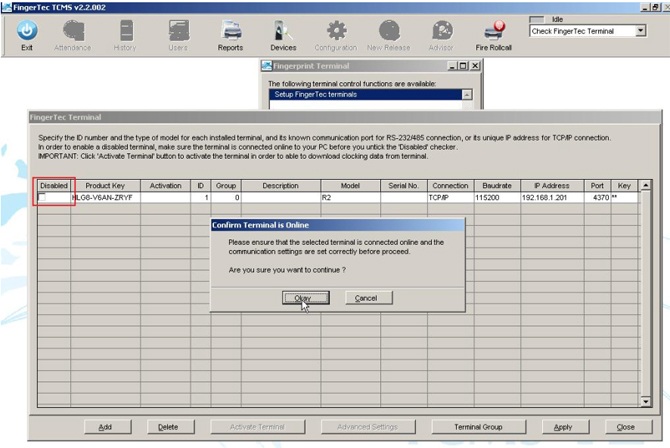 |
Uncheck the Disable column and a message will pop up requesting you to confirm the settings.Click “Okay”. |
|
| |
| Step 4 |
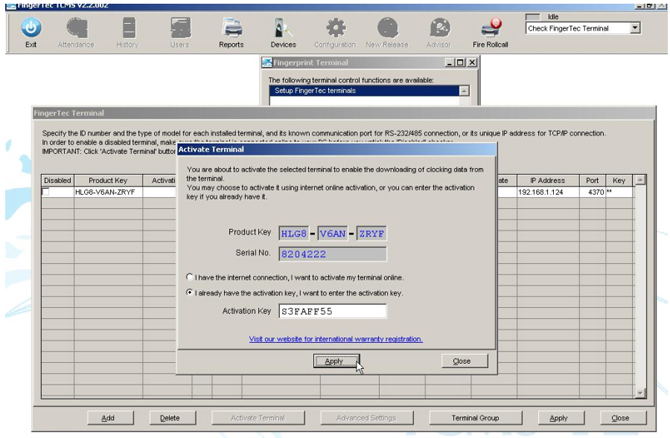 |
Enter the “Activation Key” and click “Apply”. |
|
| |
| Step 5 |
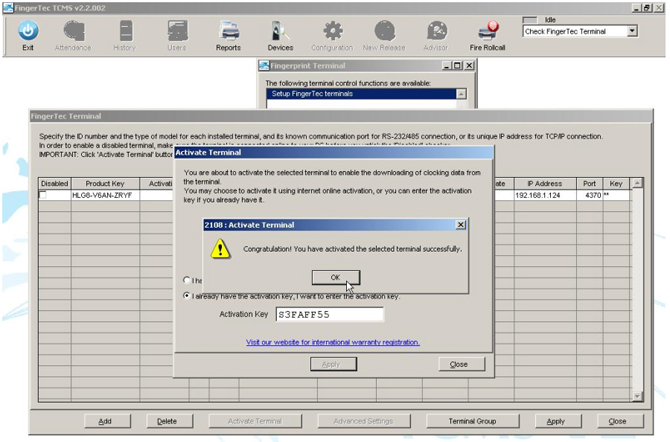 |
The software has been activated and ready for use. Click “OK” to accept the message. If “Apply” button is deactivated after you have inserted “Activation Key”, please check the genuine sticker on the software installation CD. Before closing the “Fingertec Terminal” pages, please click “Apply” button to save all the settings. |
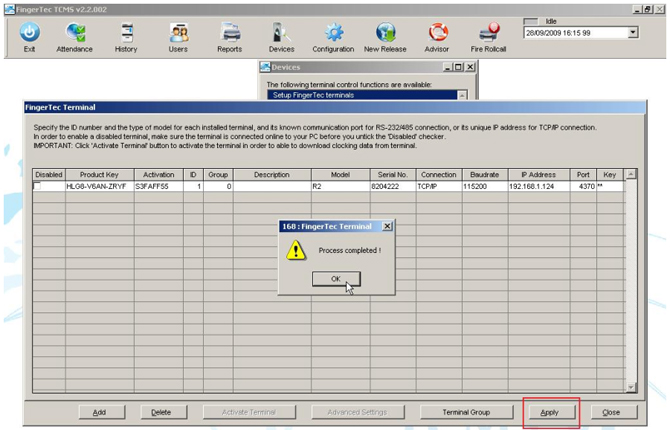 |
| Click “OK” button and you can start using the software without any worries. |
|