|
| ___________________________________________________________________________________________ |
| Some FingerTec terminals come with a WiFi connection option. To determine if your terminal has this option, please refer to the specifications in your hardware manual guide. To connect a FingerTec terminal to a WiFi LAN (WLAN), you can choose to use: |
|
1. WEP |
2. WEP Share |
3. WPA – AES |
4. WPA – TKIP |
|
| |
| WEP |
| For WEP, the settings in terminal should be set as below: |
|
| Net ID |
Aztech |
| Net mode |
Infra |
| Autentication |
Open |
| Encrypt mode |
WEP |
| WEP PWD NO |
1 |
| PWD Style |
64-bit (1024+24) 10 HEX |
| Pwd 1 |
abcde12345 (hidden after input in terminal) |
| Pwd 3 |
(empty) |
| WPA Pwd |
(Ignore) |
| IP Address |
Manual allocate |
| IP address |
192.168.1.128 |
| Netmask |
255.255.255.0 |
| Gateway |
192.168.1.1 |
|
| |
| Restart the terminal after you change the settings. Now go to your WLAN router administrative page to configure the settings as below: |
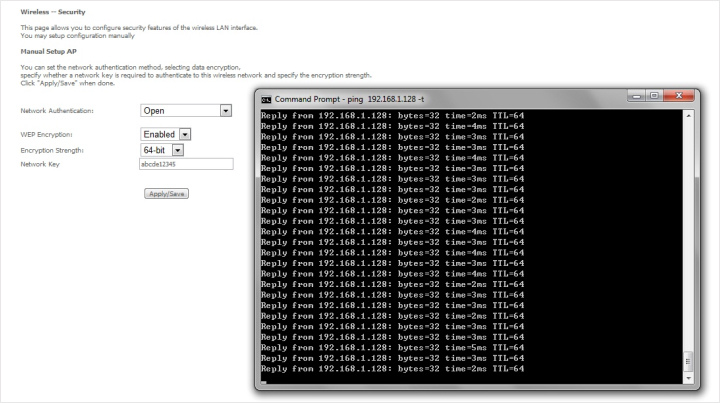 |
| Now using a DOS command > insert “ping 192.168.1.128” (WiFi IP of terminal) > Check to make sure you receive a reply from the terminal as displayed above. Now your terminal is connected to the WiFi (WEP). |
| |
| WEP Share |
| For WEP Share, settings of the terminal should be set as below: |
|
| Net ID |
Aztech |
| Net mode |
Infra |
| Autentication |
Share |
| Encrypt mode |
WEP |
| WEP PWD NO |
1 |
| PWD Style |
64-bit (1024+24) 10 HEX |
| Pwd 1 |
abcde12345 (hidden after input in terminal) |
| Pwd 3 |
(empty) |
| WPA Pwd |
(Ignore) |
| IP Address |
Manual allocate |
| IP address |
192.168.1.128 |
| Netmask |
255.255.255.0 |
| Gateway |
192.168.1.1 |
|
| |
| Restart the terminal after you change the settings. Now go to your WLAN router administrative page to configure the settings as below: |
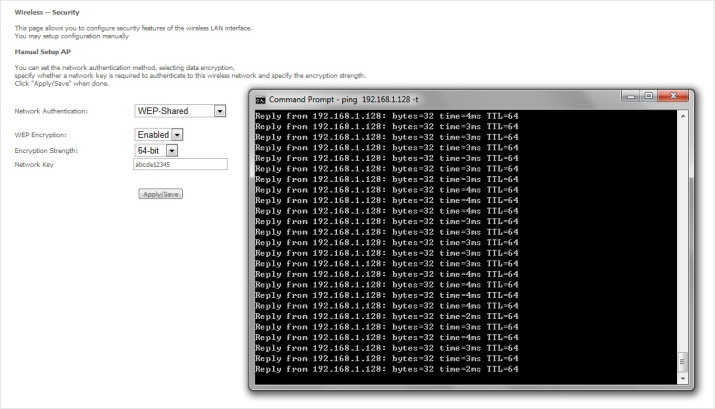 |
| Now using a DOS command > insert “ping 192.168.1.128” (WiFi IP of terminal) > Check to make sure you receive a reply from the terminal as displayed above. Now your terminal is connected to the WiFi (WEP Share). |
| |
| WPAPSK - AES |
| For WPAPSK (AES encrypted), settings of the terminal should be set as below: |
|
| Net ID |
Aztech |
| Net mode |
Infra |
| Autentication |
WPAPSK |
| Encrypt mode |
AES |
| WEP PWD NO |
1 |
| PWD Style |
64-bit (1024+24) 10 HEX |
| Pwd 1 |
(Ignore) |
| Pwd 3 |
(empty) |
| WPA Pwd |
abcde12345 (hidden after input in terminal) |
| IP Address |
Manual allocate |
| IP address |
192.168.1.128 |
| Netmask |
255.255.255.0 |
| Gateway |
192.168.1.1 |
|
| |
| Restart the terminal after you change the settings. Now go to your WLAN router administrative page to configure the settings as below: |
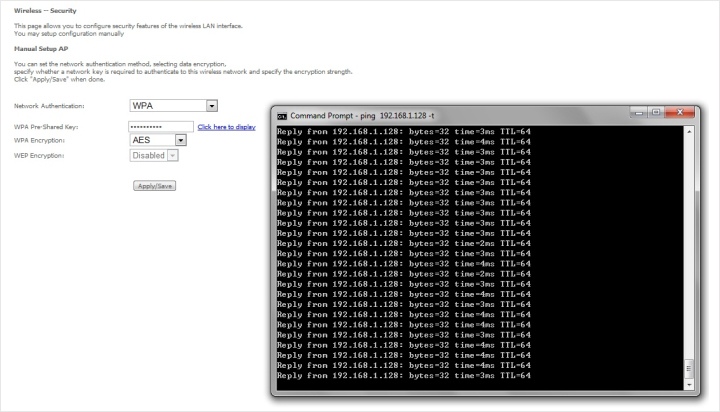 |
| Now using a DOS command > insert “ping 192.168.1.128” (WiFi IP of terminal) > Check to make sure you receive a reply from the terminal as displayed above. Now your terminal is connected to the WiFi (WPAPSK - AES). |
| |
| WPAPSK - TKIP |
| For WPAPSK (TKIP encrypted), settings of the terminal should be set as below: |
|
| Net ID |
Aztech |
| Net mode |
Infra |
| Autentication |
WPAPSK |
| Encrypt mode |
TKIP |
| WEP PWD NO |
1 |
| PWD Style |
64-bit (1024+24) 10 HEX |
| Pwd 1 |
(Ignore) |
| Pwd 3 |
(empty) |
| WPA Pwd |
abcde12345 (hidden after input in terminal) |
| IP Address |
Manual allocate |
| IP address |
192.168.1.128 |
| Netmask |
255.255.255.0 |
| Gateway |
192.168.1.1 |
|
| |
| Restart the terminal after you change the settings. Now go to your WLAN router administrative page to configure the settings as below: |
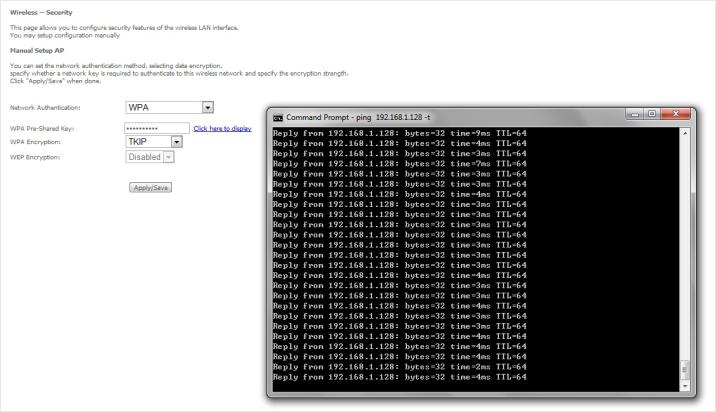 |
| Now using a DOS command > insert “ping 192.168.1.128”(WiFi IP of terminal) > Check to make sure you receive a reply from the terminal as displayed above. Now your terminal is connected to the WiFi (WPAPSK – TKIP). |
| |
|