|
| _________________________________________________________________________________________________ |
| Question 1 |
| We need the viewer activation key for the TCMSv2 viewer. We can’t find the “Show TCMSv2 Viewer Activation” checker in the TCMSv2.2 as stated in the TCMSv2 viewer manual. |
| |
| Solution |
| Check your TCMS version. If you are using version TCMSv2.2, you don’t need the viewer activation key anymore. Click here to download the latest TCMS v2 viewer. Therefore, ignore the viewer activation key steps stated in the TCMSv2 viewer manual. |
| |
| If you are not using the TCMSv2.2 version, please upgrade the TCMSv2 to the TCMSv2.2 version. To upgrade kindly perform the following steps: |
|
|
| |
| Question 2 |
| I am using the windows XP/2000 Professional and have configured the TCMSv2 viewer as stated in the manual. However, I receive the below error message when I log in to the TCMSv2 viewer. |
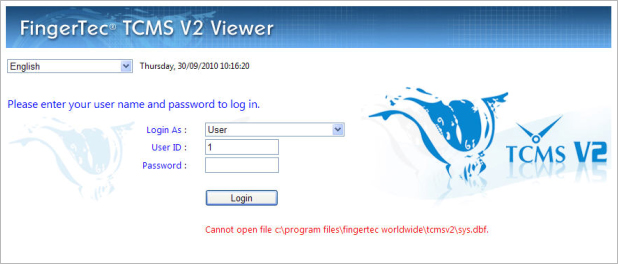 |
| |
| Solution |
| Please add the ASPNET group with full control permission at TCMSv2 folder under security. |
| To add the ASPNET group: |
| |
| Step 1 |
|
| i. |
Open the TCMS v2 folder. |
| ii. |
Click Tools to select Folder options. |
| iii. |
In the Folder Option, please make sure you un-tick Use Simple File Sharing option. |
| iv. |
Click Apply and OK to save settings. |
|
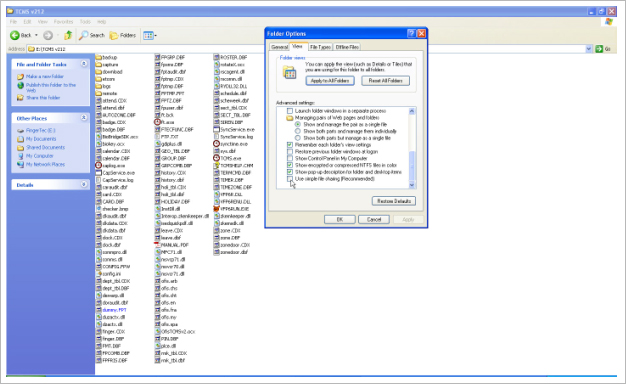 |
| |
| Step 2 |
| Select the TCMS v2 folder and right-click to select Properties. |
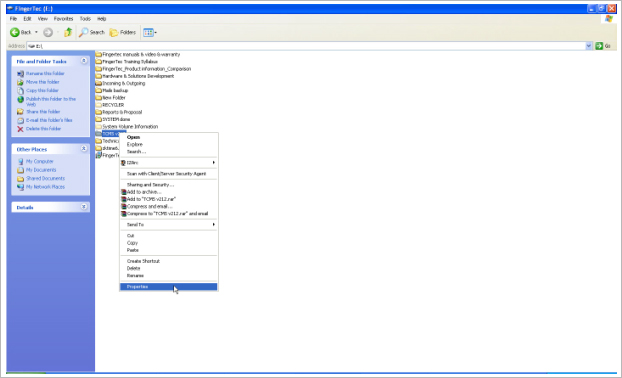 |
| |
| Step 3 |
|
| i. |
Select Security tab. |
| ii. |
Click at Add. |
|
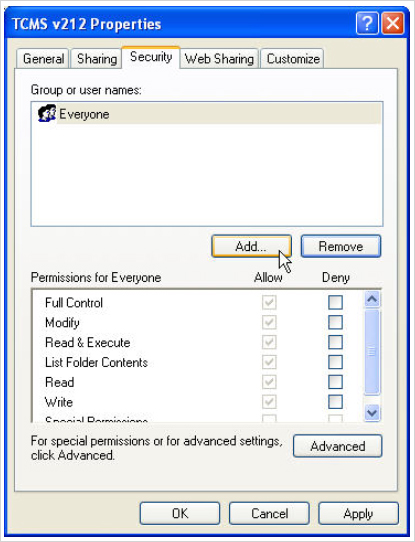 |
| |
| Step 4 |
| In the Select Users or Groups, click Advanced. |
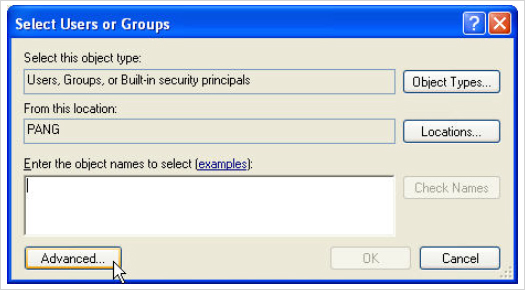 |
| |
| Step 5 |
|
| i. |
Click Find Now to search. |
| ii. |
Select ASPNET and click at OK. |
|
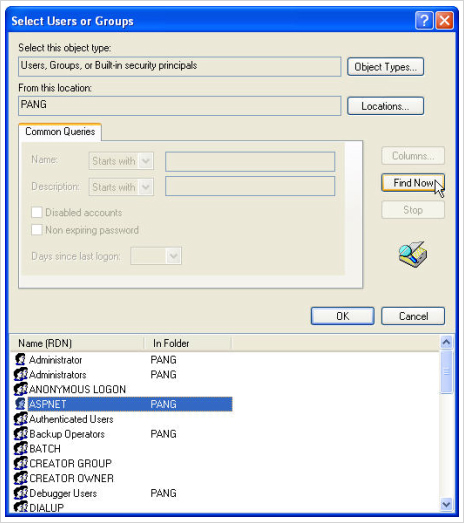 |
| |
| Step 6 |
| Click OK to proceed. |
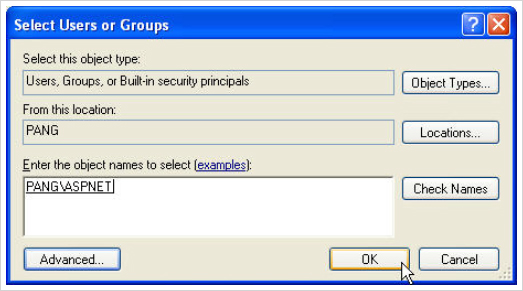 |
| |
| Step 7 |
|
| i. |
Select ASP.NET Machine Account and tick Full Control. |
| ii. |
Select Click Apply and OK to save settings. |
|
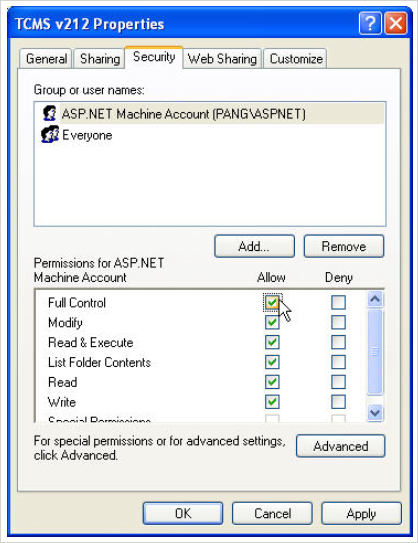 |
| |
| Question 3 |
| We are using Windows 2000/XP professional. After adding the ASPNET group with full control permission at the TCMSv2 folder under security, it resolved the “Cannot open file “C:Program File\Fingertec Worldwide\TCMSv2\Sys.dbf.” problem. Now it is showing “C: Program File\FingerTec Worldwide\TCMSv2\fptmp.dbf” error message. |
| |
| Solution |
| Please go to the TCMSv2 folder and select all files except the folder. Then right click and select Share. The system will then prompt a message. Click on the Yes button. |
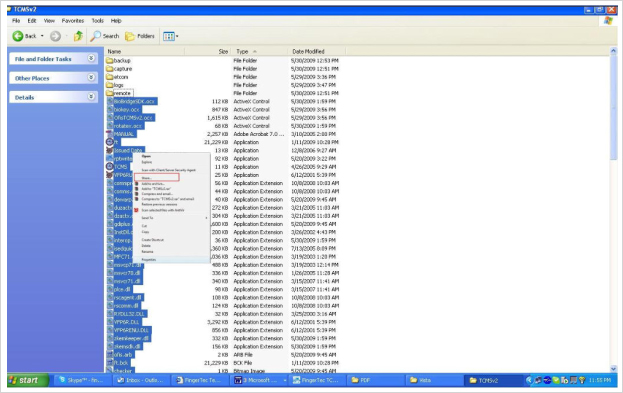 |
| |
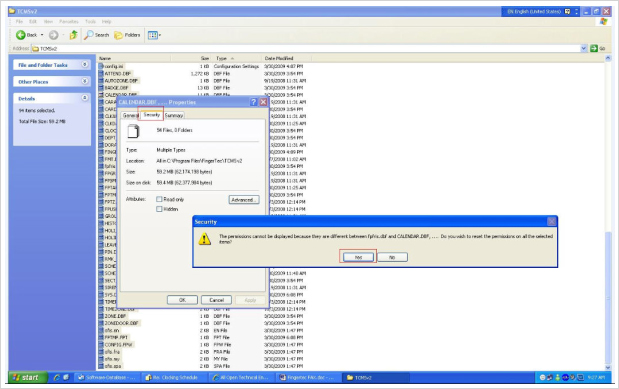 |
| |
| Question 4 |
| We are using a Windows Vista/Seven platform PC. When opening the TCMSv2 viewer from the web browser, we receive an error message as shown below. |
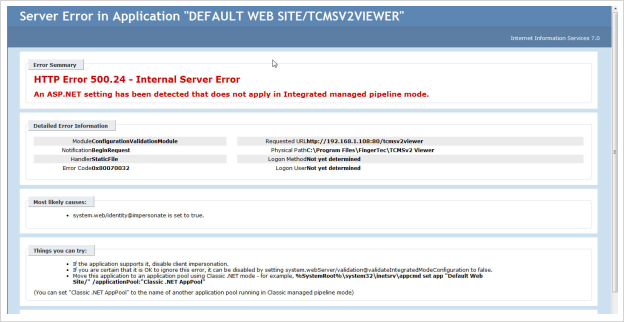 |
| |
| Solution |
| Please enable the ASP.NET. according to the steps below: |
| |
| Please go to control panel and double click at the Internet Information Service: |
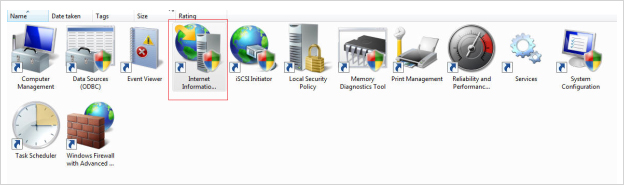 |
| |
| Then double click at the authentication: |
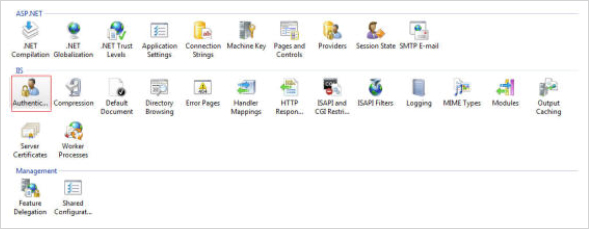 |
| |
| Then enable the ASP.NET: |
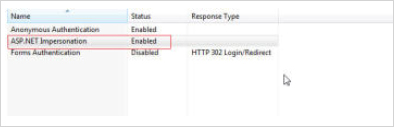 |
| |
| Please configure the application tools as below: |
|
| i. |
Go to the control panel and double click at Administrative Tools. |
| ii. |
Then double click at Internet Information Service. |
| iii. |
Right click on the TCMSv2 viewer, choose Manage application, and then choose Advanced settings. |
|
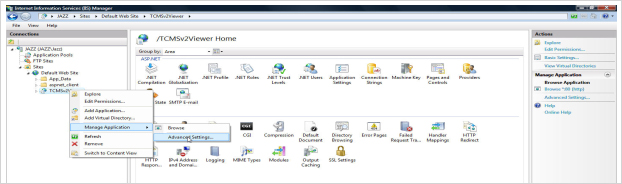 |
| |
| iv. |
Please make sure that the application pool is set to Classic.NET AppPool |
|
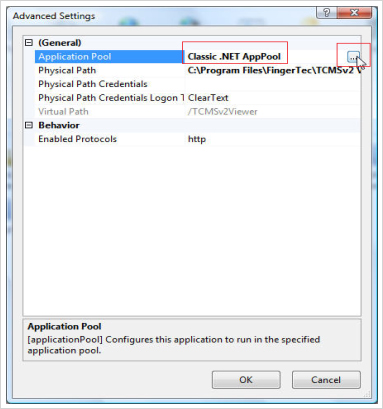 |
| |
| v. |
Click the restart button. |
|
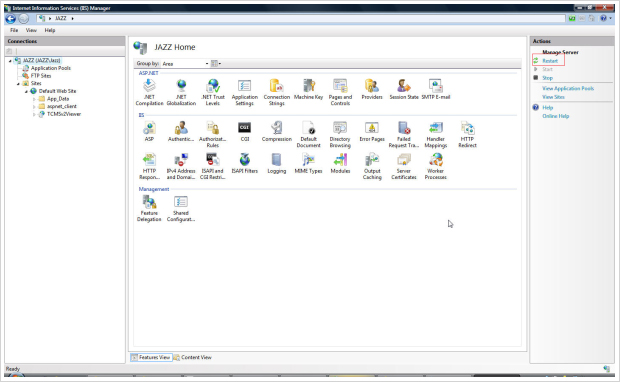 |
| |
| Question 5 |
| We are using a Windows Vista/Seven platform PC. We have already enabled the IIS, ASPNET and have configured the application pool but still receive an error message which states “Cannot open file C. |
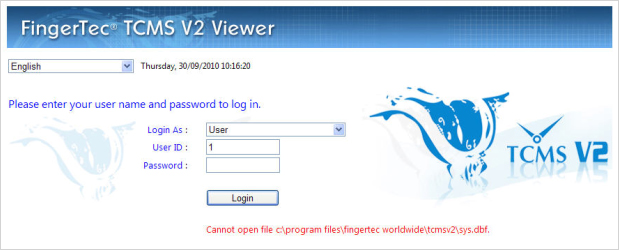 |
| |
| Solution |
| Close the TCMSv2 Viewer and the TCMSv2 software. Then right click at the sys.dbf file in the TCMSv2 folder. Add the Everyone group with full control under Sharing and Security.
Then open the TCMSv2 viewer again. If the error message appears again with another file path, add the Everyone group with full control under Sharing and Security for the file that appears in the error message. |
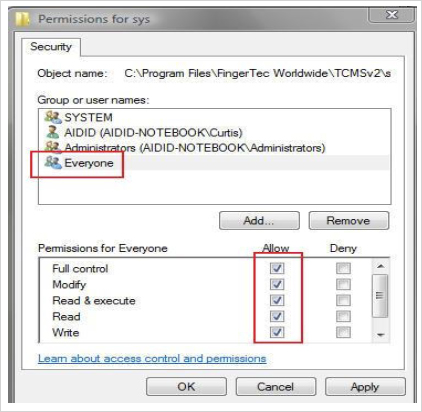 |
| |
|