|
| ___________________________________________________________________________________________ |
| New feature 1 |
|
| Supports FingerTec H2i Terminals |
| Now you will be able to connect to the H2i to download/upload users and settings. |
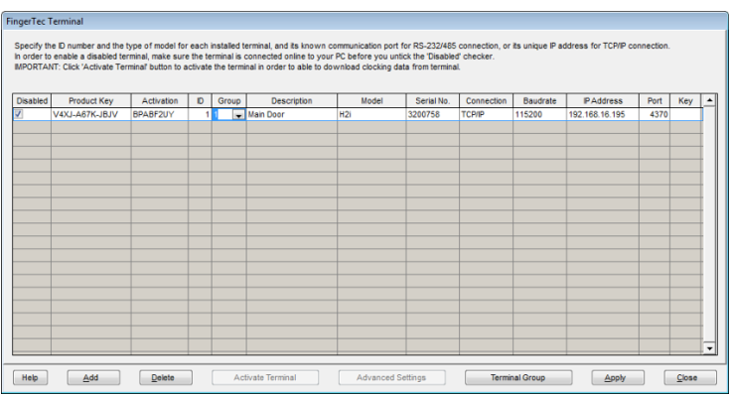 |
| |
| New feature 2 |
|
| Supports periodic total work time and OT (USA) |
| As requested by the USA, we added this new feature in the TCMS v2.2.016. With the new update, the system will only consider work time as OT after it exceeds certain limit during specific time period, e.g. 40 hours per week. |
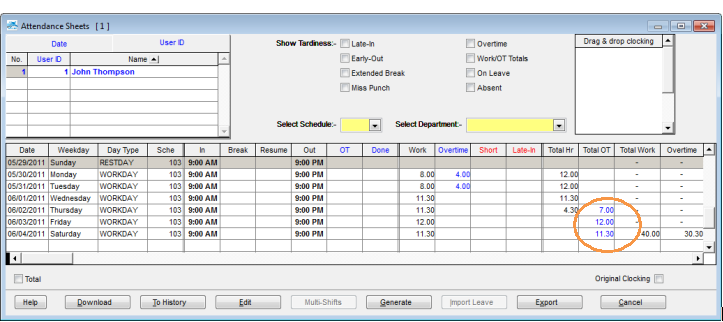 |
| |
| In the example below, the user has fulfilled his 40 hours as normal working time, and the balance of 30 min is categorized as OT. |
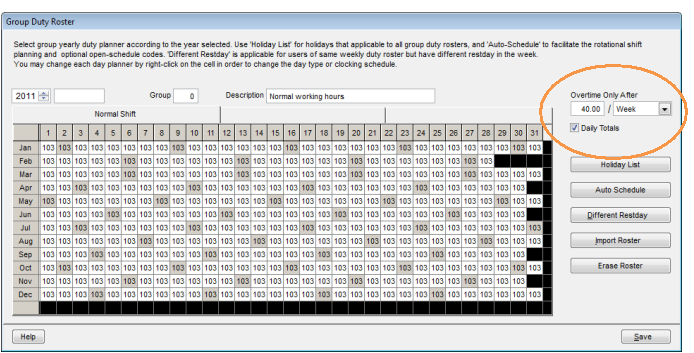 |
| To configure this setting, go to Group Duty Roster and define the total working hours per week/month, before any additional time is considered as OT. Check the “Daily totals” checkbox to enable this option. |
| |
| New feature 3 |
|
| Support I/O (in and out) mode to report attendance |
| As requested by the USA, we added this new feature in the TCMS v2.2.016. With the new update, the system will only consider work time as OT after it exceeds certain limit during specific time period, e.g. 40 hours per week. |
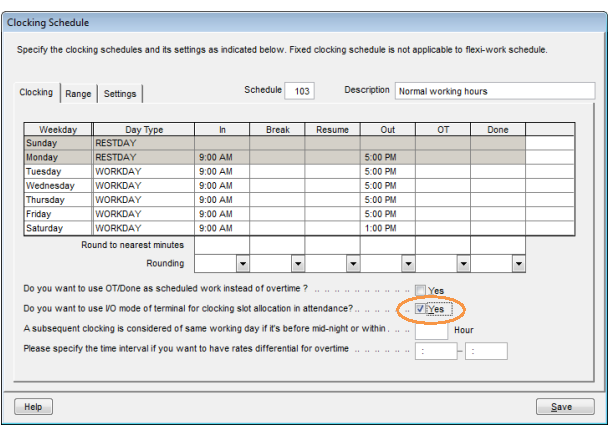 |
| |
| Now employees just need to press one of the keys on the terminal to define their clocking status during verification. The buttons for each clocking status are as below: |
Button |
Clocking Status |
|
Check In |
|
Out |
|
OT in |
|
OT out |
|
|
|
| The attendance data of every employee is then tagged with the clocking status e.g user ID 00001, 9:12am, Check In etc. These records are then downloaded into the TCMS v2 and located in its respective columns. With this feature, the administrator does not need to set up a standard IN and Out time in Clocking Schedule. Employers define their status during verification, and the TCMS will proceed to process the data.
|
| |
| New feature 4 |
|
| Sort data according to User ID or Name in the Attendance Sheet |
| To utilize this feature, go to Attendance Sheet > User ID, and sort the attendance data according to User ID or Name. |
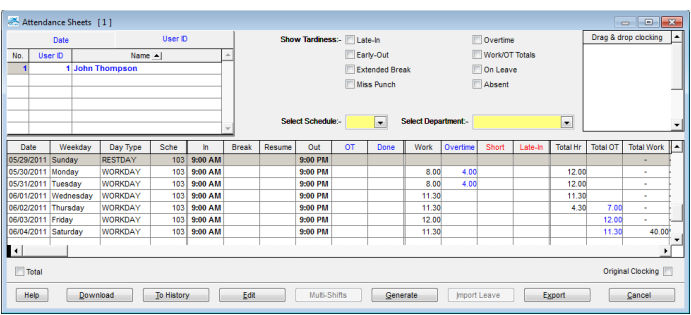 |
| |
| New feature 5 |
|
| An option to hide the “FingerTec TCMS v2” title in a report |
| To do this, go to C:\Program Files\FingerTec Worldwide\TCMSv2 and search for the config.ini file. Open it with Notepad and change the “1” to “0” on the line NoSoftwareTitle. Save the file. Now run the TCMS v2 and go to Report - you will see that there is no “FIngerTec TCMS v2” title on every report.
|
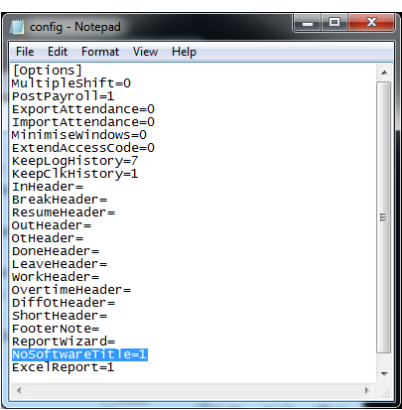 |
| ___________________________________________________________________________________________ |
| Bugs fixed |
| In the TCMS v2.2.016, we fixed the following errors and logics: |
| 1. |
No duplicate of passwords to login 2 different departments. |
| 2. |
Able to save all reports into PDF file format for Arabic/Chinese languages. |
| 3. |
Enhancement of export attendance records to Excel file. |
| 4. |
Auto set of terminal ID using preset ID from terminal upon enabling device. |
| 5. |
Able to extend username to a maximum of 20 characters for color screen models. |
|
|
|
| |
|